MicronCPG Support
Partner Portal Single Sign On Login Instructions
On January 27, 2022, Micron implemented the SSO capability within our Business Partner Portal. This effort does the following:
- Streamlines partner process to easily access Micron tools
- Ensures a more secure way of logging into the partner portal
Please note:
These steps are required only one time and will keep you logged in to our partner sites (microncpg.com and micronbpp.com) via SSO for future sessions.
What's your login status?
-
I'm a CPG partner and I've received an email invite. What's next?
1. If you received an email invite that looks like this, click on the link in the email:
Micron Business Partner Portal Email invite
2. You will be directed to a page asking you to enter your Windows/company email address and password.
Note: Please use your domain/Windows password and NOT the micronbpp.com password.
Screenshot just for reference. Display will vary.
3. Next, acknowledge the Active Directory terms and conditions to enroll in SSO. Review and click Accept:
Review and accept terms
4. You'll be asked to wait a moment while the enrollment process completes:
Enrollment processing
5. You're now successfully logged in! You'll no longer need to enter your credentials - you will always be signed in via SSO.
-
I'm a CPG partner but haven't received an email invite, what now?
1. Request the SSO invite from the CPG Partner Portal Team
2. In one to two days, you should receive an SSO invite email like the one below:
Micron Business Partner Portal email invite
3. Continue with the steps for "I'm a CPG partner and I've received an email invite," above.
-
I'm new to the Partner Portal and I've received an email invite, what next?
1. Click on the link in the SSO email invite:
Depending on your company, you'll see one of the three screens below:
Screen A
1. You will be directed to a page asking you to enter your Windows/company email address and password.
Note: Please use your domain/Windows password and NOT the micronbpp.com password.
2. Next, you will be asked to acknowledge the Active Directory terms and conditions to get you enrolled for SSO. Review and click Accept.
Review and accept terms
3. You're now logged in! You'll no longer need to enter your credentials. You will always be signed in via SSO.
Screen B
1. Setup your Microsoft account. Since the website is Microsoft Azure AD Single Sign On enabled, you will need a Microsoft account to advance further.
2. Next, you will be asked to acknowledge the Active Directory terms and conditions to get you enrolled for SSO. Review and click Accept.
3. You're now successfully logged in! You will no longer need to enter your credentials since you will always be signed in via SSO.
Screen C
1. You will be asked to create a Microsoft account. Since the website is Microsoft Azure AD Single Sign On enabled, you will need a Microsoft account to advance further.
Create account
Create password
Verify email
2. Once you've created the account successfully, review and accept the Active Directory terms and conditions to enroll in SSO.
Review and accept terms
3. You're now successfully logged in! You'll no longer need to enter your credentials. You will always be signed in via SSO.
Still having trouble?
Contact CPG Partner Portal team